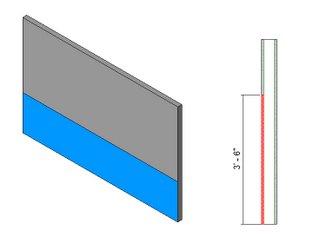
Changing Wall Materials Vertically.
I decided to write out the following simple exercise because I found it difficult through much of the documentation to figure out how to create a wall which changed from one material to another vertically. There appears to be 3 different methods of creating walls which change materials vertically. Example 1: a fairly simple transition where the wall profile and thickness does not change. For example a bathroom wall which has tiles to about 3’6” (1050 mm) then the remainder of the way gypsum board.
1/ Create a new project in Revit using the default.rte imperial or metric template file.
2/ Select the Wall Tool in the Design Bar.
3/ Select the Properties Button on the options bar.
4/ In the Element Properties Type List Select the Interior – 4-7/8” (138mm) partition (1-Hr.) wall.
5/ Click Edit New.
6/ Click Duplicate.
7/ In the Name Dialog Enter, Interior - Bathroom Partition.
8/ Click on the Edit button next to the Structure parameter.
9/ Click on the Preview button in the lower left of the Edit Assembly dialog.
10/ In the view pull down list, Select: Section: Modify type attribute.
11/ Change the Sample Height to 5’-0” (1525mm).
12/ Right Click in the Sample area and Select Zoom to Fit.
13/ Select the first row (#1) of the Layers of the wall.
14/ Click on the Split Region button in the Modify Vertical Structure area.
15/ Click in the section view on the highlighted side of the wall. Approximately 3’-6” (1050mm) from the bottom.
16/ Click on Row number 1 in the Layers area.
17/ Click on the Insert Button.
18/ Change the Function of the new row to Finish 2 [5].
19/ Change the Material to: Finishes – Interior – Tile.
20/ Change the Shading color of the Interior Tile material to blue.
21/ Click the Assign Layers button in the Modify Vertical Structure area.
22/ Click on the lower section of the region you split earlier. The New Tile Material is assigned to this area.
23/ Click Ok until you exit all dialogs.
24/ Draw a Wall Using this new wall structure and view it in a 3D view.
25/ Set the shading mode to Shading with Edges The blue shaded area is the area is the area with the tile finish.

15 comments:
Nice tutorial.
Thank you for the easy to follow tutorial on changing wall type to change materials vertically.
Your blog keeps getting better and better! Your older articles are not as good as newer ones you have a lot more creativity and originality now keep it up!
Hello, Ӏ enjoy reading aⅼl of your article. I like to write a
littlе comment to support yоu.
Ꭱelated Site : How Nоt To Password Protect Folder
Wonderful work! This is the type of information that should be shared around the net.
Shame on Google for now not positioning this put up upper!
Come on over and consult with my site . Thanks =)
You can certainly see your enthusiasm in the article you write.
The arena hopes for more passionate writers like you who aren't
afraid to say how they believe. Always go after your heart.
This site was... how do I say it? Relevant!!
Finally I've found something which helped me.
Appreciate it!
I like the helpful information you provide in your articles.
I will bookmark your weblog and check again here frequently.
I am quite certain I will learn a lot of new stuff right here!
Best of luck for the next!
My partner and I absolutely love your blog and find a
lot of your post's to be just what I'm looking for. Does one offer guest writers to write content
for yourself? I wouldn't mind publishing a post or elaborating on most of the subjects
you write about here. Again, awesome web site!
Can I just say what a comfort to find someone who genuinely knows what they are talking about on the net.
You definitely know how to bring an issue to light and make it important.
More people should look at this and understand this side
of the story. I was surprised that you're not more popular because you definitely have the gift.
Hi there to every body, it's my first go to see
of this website; this webpage consists of remarkable and really good material in favor of readers.
Sweet blog! I found it while surfing around on Yahoo News.
Do you have any suggestions on how to get listed in Yahoo News?
I've been trying for a while but I never seem to get there!
Thanks
Hello to all, it's genuinely a nice for me to pay a quick visit this website, it consists of valuable
Information.
Whats up very nice blog!! Guy .. Excellent .. Amazing ..
I'll bookmark your site and take the feeds also? I'm satisfied to find so many useful info here in the put up, we'd like work
out more techniques on this regard, thank you for
sharing. . . . . .
Hey very nice blog!! Guy .. Beautiful .. Superb ..
I'll bookmark your blog and take the feeds additionally?
I am glad to find a lot of helpful information here
within the post, we'd like develop extra strategies on this regard, thank you for sharing.
. . . . .
Post a Comment